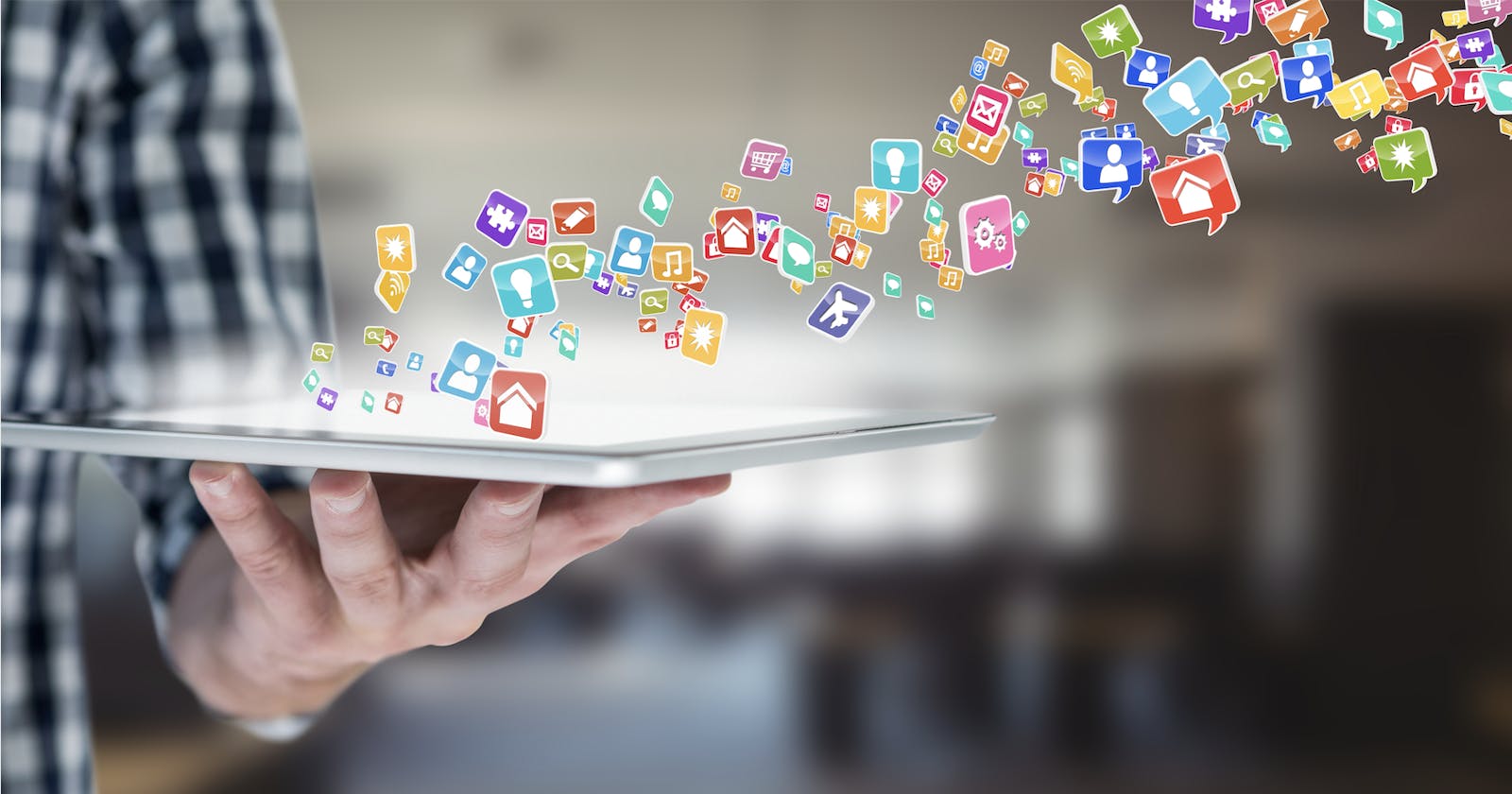Kontent.ai is a headless CMS that allows businesses to create, manage, and publish their content in a streamlined manner. By integrating Kontent.ai with Zapier, businesses can easily push their content to various social media channels, such as Facebook, Twitter, and LinkedIn, without having to manually post each piece of content.
Zapier needs no introduction in the world of integrations. It is a powerful integration tool to set up workflow and automate.
The integration allows businesses to automate their social media marketing efforts and reach a wider audience with minimal effort. Businesses can create customized workflows that can send content to specific social media channels on publish.
Today we pick a use case as below
As a digital marketer - When I publish a quote in Kontent.ai, It gets posted on my Twitter (X) and LinkedIn feed.
What we need
Kontent.ai project setup
Zapier Account
Social channel accounts
Kontent.ai Setup: A sample project is set up with a very basic content model which helps content editors write quotes and publish them.
To connect with Zapier, we need to leverage the Webhook functionality of Kontent.ai. In Kontent.ai, Webhook is simply an HTTP request— a notification whenever something happens.
Step 1 - Connect Zapier and Kontent.ai
So now, let’s create a Zap in Zapier which can automate social sharing.
Create Zapier Account or Sign in to your account
Select New Zap
Copy this webhook URL from Zapier
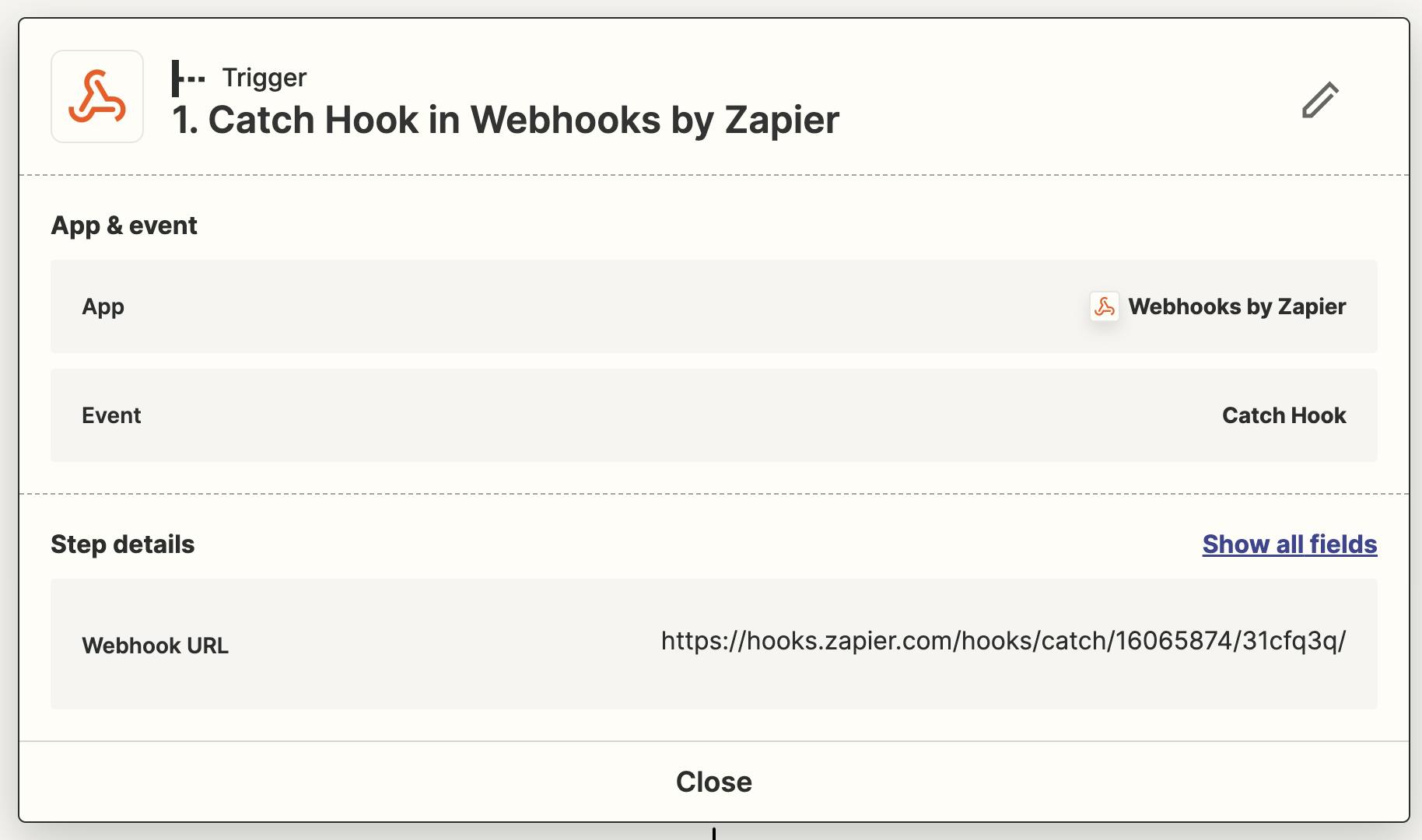
- Go to your Kontent.ai project settings and set up the Webhook. Learn how to setup webhook in Kontent.ai
Once finished with setting up the webhook in Kontent.ai. It's time to test the connection in Zapier. Click "Test Trigger". After a successful test, please click “Continue with the selected record”.
Step 2 - Fetch content from Kontent.ai
In this step, we will configure a GET request using the webhook as below.
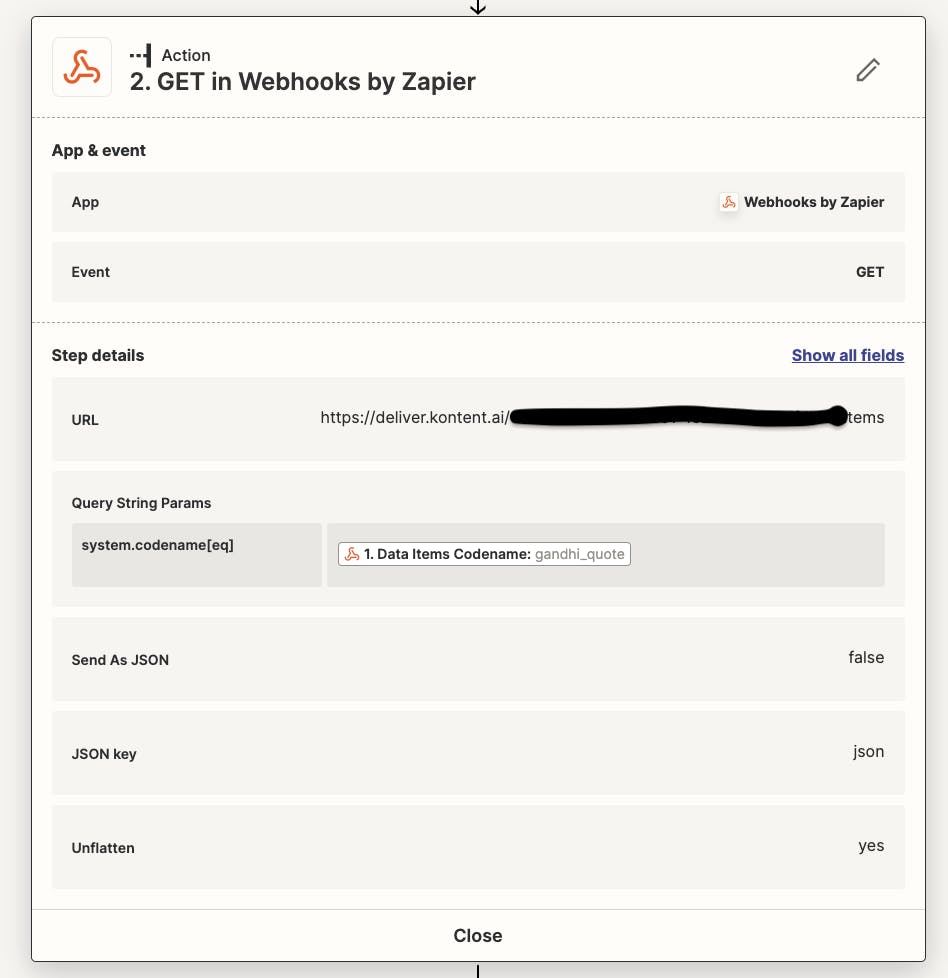
In Step 1, we receive basic information about the content item published. To get more details about value and items within the content item we need to use Kontent.ai Delivery SDK and fetch details.
Click "Test Action", Upon successful testing, now you have data about the content item and we are ready to push it to Twitter and LinkedIn.
Step 3 - Configure Twitter and set up create tweet event
Configure the Twitter app provided by Zapier

Please notice how I have configured the Message and Image field. Drag and Drop the fields which create your Twitter post. Needless to say - Test Action and make sure if tweet appears on your Twitter feed.
Step 4 - Configure LinkedIn and configure share an update event
Configure LinkedIn app

After all action steps are configured and tested as per the requirement, Please publish the zap.
Overall, our zap will look like as below

Now, you can test these configuration end to end. Create a quote in Kontent.ai and in a matter of seconds you will see the quote getting published on your Twitter and LinkedIn feed.
A stepwise demo video is posted here - Kontent.ai integration with digital channel using Zapier
I hope you find this helpful. I appreciate you sharing your thoughts and comments. "Like" never hurt, thank you for your support.